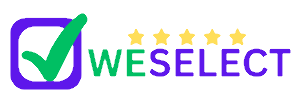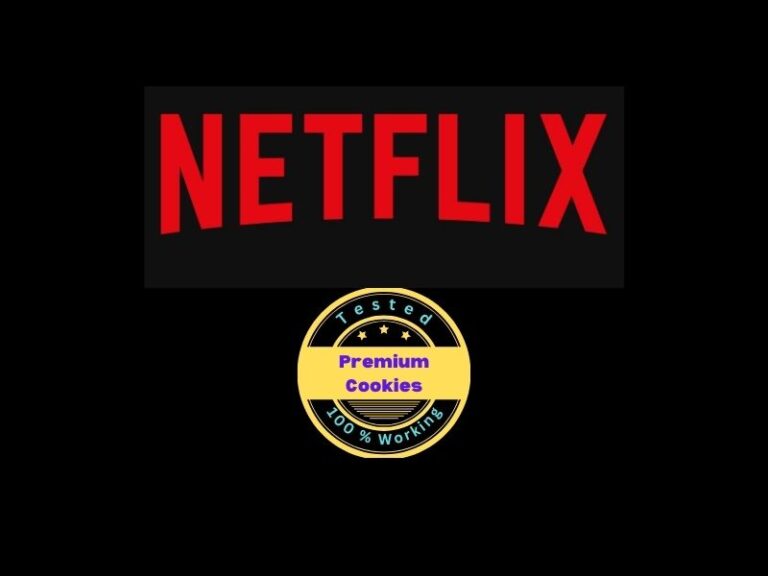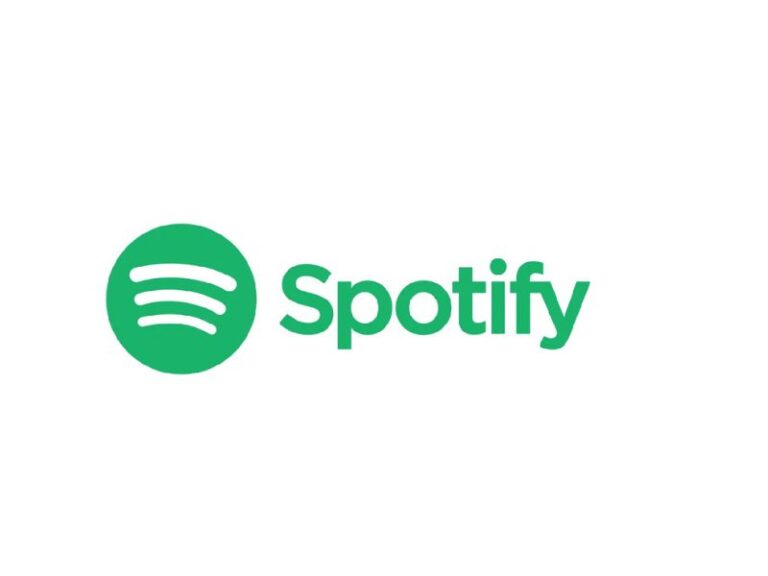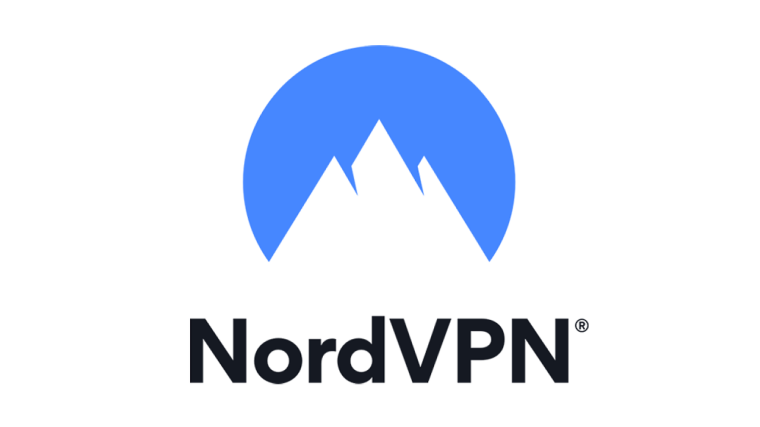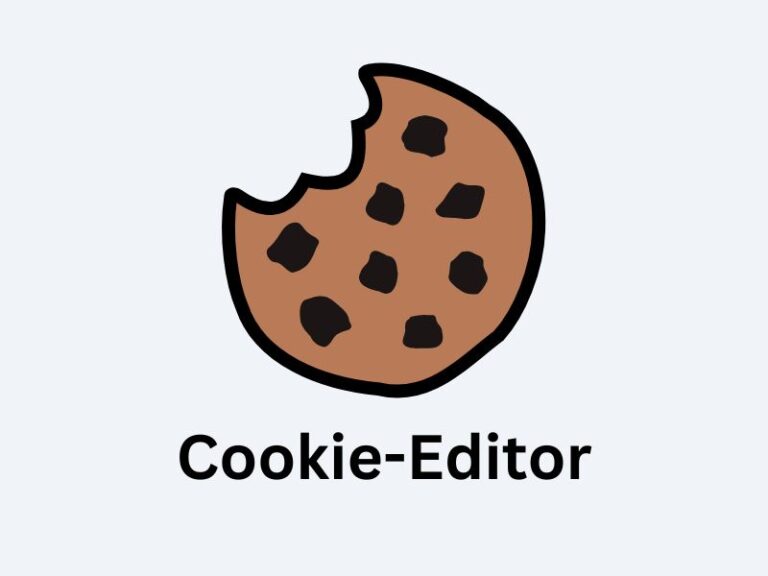Canva Pro

Unlock Canva Pro for free! Discover easy ways to access premium features with invite links & cookies. Design like a pro without the cost!
Canva is one of the best design tools out there. It’s perfect for creating social media posts, presentations, logos and so much more. But let’s be real – Canva Pro is the version everyone wants. The free version is great but the Pro version takes your design game to a whole new level. And here is the kicker: you don’t always have to pay to access it.
In this post we’ll explore how you can access Canva Pro features for free through invite links and premium cookies. Don’t worry I’ll break down everything step by step so it’s easy to follow along.
Why Go with Canva Pro?
Before we dive into the ways to get Canva Pro for free let’s talk about what makes Canva Pro so desirable. Canva Pro gives you access to
1. Millions of Premium Photos Videos and Elements
The free version has some good stuff but Canva Pro gives you access to a way bigger library. From premium stock photos to professional templates it’s all there.
2. Background Remover
One of the coolest tools. You can remove backgrounds from images in just one click. This feature alone makes Pro worth it for many people.
3. Unlimited Folders and Storage
With Pro you get 100GB of storage. You can also organize your designs in folders which keeps things neat and easy to find.
4. Magic Resize
Create a design once then resize it for different platforms with a single click. It’s a huge time saver.
5. Brand Kit
Add your logo brand colors and fonts to keep your designs on brand. A must have for business owners.
Now that you know what makes Canva Pro so amazing. Let’s talk about how you can access it without breaking the bank.
Plans Prices and Features
These prices and features provide options for anyone from individual users to larger teams. Canva also offers a 30-day free trial for Pro and Teams, so you can test out the premium features before committing.
Method 1: Canva Pro Invite Links
One popular way to access Canva Pro features for free is through invite links. These links are like a VIP pass that grants you access to a Canva Pro team. It’s a simple trick and works well if you are on a tight budget.
here is how to use invite links
Step 01 – Click the Invite Links
Create a new account using one of this link. wait few seconds to redirect. if team is full try few hours’ later. Links will update every week.
Use bellow links and download login usernames and passwords. lists will be updated every weeks.
Keep remembering, to use a new email or temp mail to create a new Canva Account using this link.
Step 02 – Accept the Invite
Once you have an invite link just click on it. It’ll usually take you to a Canva page where you can accept the invitation.
Step 03 – Sign In to Canva
If you already have a Canva account sign in. Otherwise you’ll need to create a free account.
Step 04 – Access Canva Pro Features
After accepting the invite you’ll have access to Pro features! You’ll be part of a team which means you get Pro access through that team’s subscription.
Pros:
- Quick and easy setup.
- Access to all Canva Pro features without spending money.
Cons:
- Sometimes invite links can expire or be overused.
- You’ll be in someone else’s team so your access could get revoked if they change settings.
Method 2: Using Canva Pro Cookies
Another method is using browser cookies to access Canva Pro. This might sound complicated but it’s actually pretty simple.
What Are Cookies?
Cookies are small bits of data that websites save on your computer. With the right cookies you can trick Canva into thinking you are already logged in with a Pro account.
Step 1: Download 100% Working Premium Cookies
Use Below Link to download cookies. Wait few seconds to redirect. links update every weeks
Step 2: Install the Extension (Cookie-Editor)
See Full guide how to use Cookie-Editor
Step 3: Open the Cookie Editor
- Once the extension is Installed, its symbol will appear in your browser’s toolbar (often in the top right corner).
- Pin it and launch the editor; click the Cookie Editor extension icon.
Step 4: View Premium Cookies
You need to visit the Site You want to change the cookie
- A list of cookies for the current website will be visible in the Cookie Editor window.
- Each cookie’s name, value, domain, expiration date, and other information can be viewed.
Step 5: Delete Cookies
- A cookie can be deleted by selecting it from the list and then looking for an “All Delete” or trash can icon.
- The specified cookie will be deleted when you click on it.
Step 6: Add New Cookies
- Look for an option like the “Import Cookie” button in the Cookie Editor window to add a new cookie.
- Paste the copied Premium cookies from weselect.online and click on the import button after pasting the cookie.
Step 7: Test the Changes
- To test the modifications you made to the cookies, refresh the page or go to another page on the same website.
- Check to see if the altered cookies are operating as planned.
Pros:
Direct access to Canva Pro features.
Works well if you can’t find an invite link.
Cons:
Cookies expire frequently so you’ll need to update them regularly.
Some cookie files may not work properly so it can take a few tries.
Is It Safe to Use Invite Links and Cookies for Canva Pro?
Using invite links and cookies is a bit of a gray area. Canva doesn’t officially endorse these methods and it’s possible that they could limit access if they detect unusual activity. However if you are cautious you should be able to use these methods without issues.
A few tips for safe usage
- Don’t abuse the access (e.g. don’t invite others or make major changes to team settings).
- Stick to well reviewed sources for cookies or invite links.
- Be prepared for occasional interruptions – you might have to find a new link or cookie from time to time.
The Bottom Line
Canva Pro is an incredible tool and it’s understandable why so many people want access to its premium features. The methods of using invite links or premium cookies can make it accessible without the price tag. Just remember to be smart about where you find links and cookies and you’ll be designing like a Pro in no time.
If you found this guide helpful consider bookmarking it for easy reference or sharing it with others looking for free Canva Pro access. Good luck and happy designing.